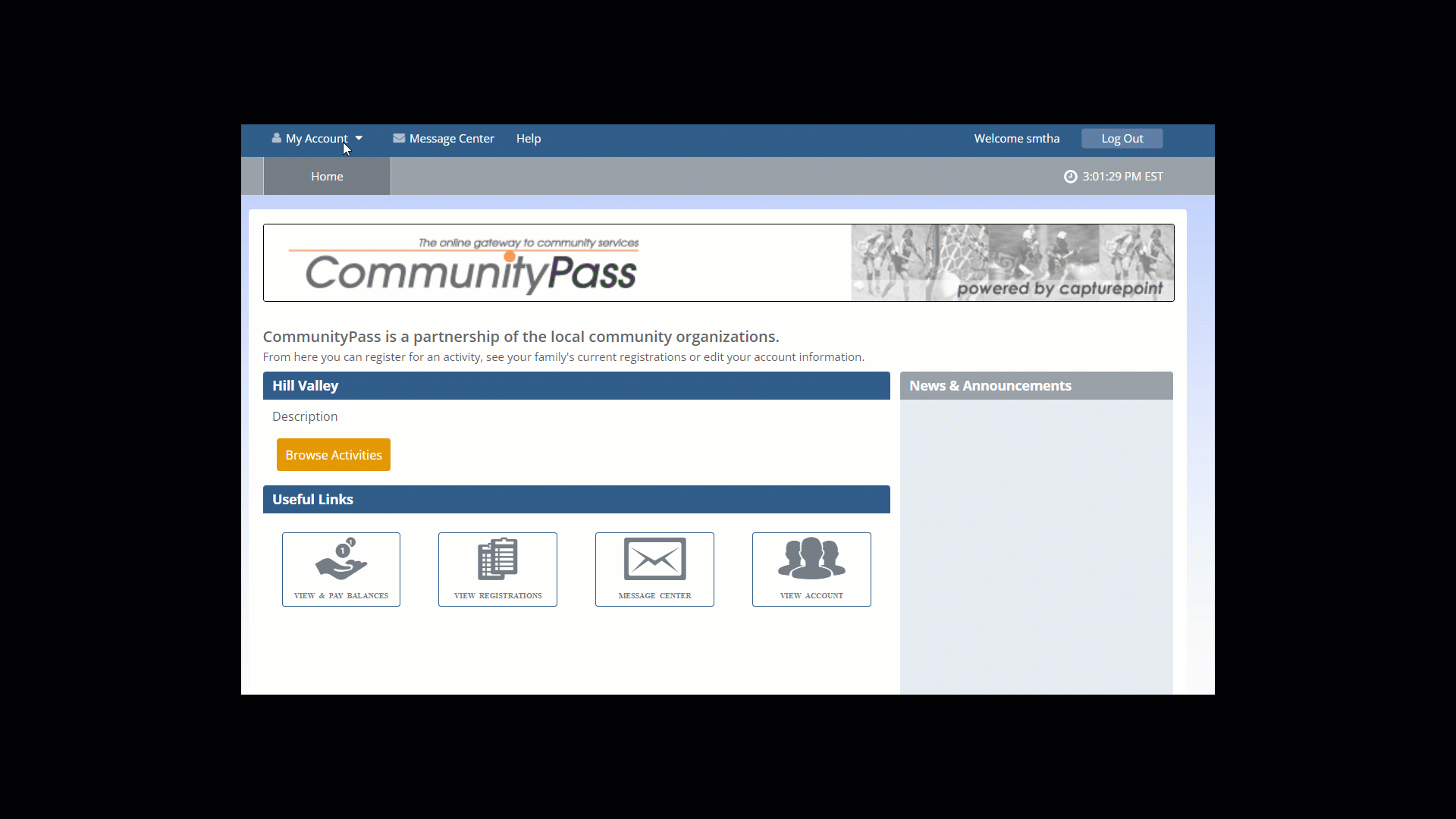Overview
This article provides instructions on how to perform a merge of family accounts on the CommunityPass public site. This process can be used to merge duplicate family accounts into a single family account. Individuals from the accounts can be retained or merged together.
Log into the public site with the account log in you would like to keep.
Go to My Account
Click on the tab “Family Merge”
In Step 1, Enter the Username and Password for the duplicate account that you would like to merge into your existing account that you are logged in with.
Click Continue
In Step 2, you will be able to add family members from the duplicate account into your existing account. You may add then as “New adult/child – add to account”. You may also merge existing individuals from the account with the same individual that is on your existing account. You will “map” that individual to the existing individual. Once you have completed matching or adding individuals, click Finish.
Ex: If Ally Smith is an individual on the duplicate account, and Allison Smith is an individual on your existing account, you may merge the individuals together.
Transaction history is retained for individuals that are merged into the existing account.